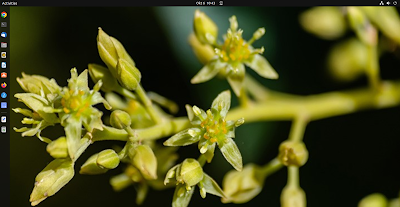Ubuntu 22.04 Desktop apakah bisa sebagai HOST untuk cloud server?
Sudah lama juga ane gak nulis semua kerjaan selama ngoprek sebagai tukang masak.
Kemarin ada kawan yang bertanya , Yon kalo ubuntu desktop bisa gak buat HOST cloud server?.
Saya gak langsung jawab , ijinkan ane ngoprek dulu yah bos saya bilang, saya minta waktu sebulan deh buat development karena hardwarenya harus mumpuni juga saya infokan ke kawan.
Kebetulan ada pc tua yang speknya lumayan CPU core i5 dengan memory 16GB dan tentunya butuh harddisk yang cukup besar untuk sekedar development cukuplah 1TB.
Saat proses development kawan juga sudah mencari referensi , dan menurut beliau bahawa untuk virtalisasi di ubuntu , untuk melakukan proses manajemen server dalam pembuatan virtual server menggunakan CLI , atau secara manual dengan perintah console base.
Yon apa harus gue console satu satu untuk naikin server baru ? wah repot nih kata kawan.
Bos, dari referensi yang gue baca bisa sih kita bikin kayak kita naikin di Windows kayak dulu di windows 2012 lewat HYPERV.
serius yon? tinggal click click aja .... iya bos saya jawab.
ok kita lanjut kembali ke TANGTOP
Berikut step by step nya
1. Mulai dengan download ISO ubuntu 22.04 desktop 64 bit.
berikut link untuk downloadnya https://ubuntu.com/download/desktop/thank-you?version=22.04.1&architecture=amd64
Ane skip langsung disini tampa proses untuk Instalasi OS ubuntu desktop.
Setelah PC terinstal OS ubuntu Desktop, tahap selanjutnya adalah melakukan update os.
Gambar PC dekstop yang sudah terinstall OS ubuntu
- Buka terminal console
- lalu ketikan sudo su ---> sebagai root
- masukan password
- lalu ketikan apt-get update
- maka akan ada proses update os
3. Install QEMU/KVM ke dalam PC
Pengertian QEMU / KVM
QEMU (Quick EMUlator) merupakan emulator hardware dan software. Karena sifatnya yang berupa modul kernel, QEMU memiliki antarmuka teks (CLI) yang kurang user friendly bagi segaian pengguna.
KVM atau Kernel Virtual Machine merupakan modul dari kernel linux yang memungkinkan Linux untuk menjadi seperti hypervisor untuk menjalankan sistem operasi lain di atasnya dan secara default KVM tidak mempunyai antarmuka pengguna, baik teks (CLI) maupun grafis (GUI).
Untuk Komunikasi antar network di dalam server virtual perlu juga di install aplikasi bridging sehingga semua server virtual dapat saling mengakses .
proses instalasi sebagai berikut.
- Buka terminal console
- lalu ketikan sudo su ---> sebagai root
- masukan password
- lalu ketikan apt install qemu-kvm libvirt-daemon-system libvirt-clients bridge-utils